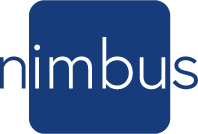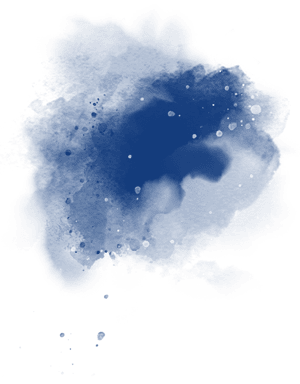
You’ve Got Questions…
We Have Answers.

GENERAL QUESTIONS
How do I connect Nimbus to my Wi-Fi?
When Nimbus is first plugged in, it checks to see if it has ever been connected to a Wi-Fi router. If it has not it enters setup mode and displays online help to walk you through connecting to your Wi-Fi and registering with your account. Once connected it will always look for that Wi-Fi access point every time it is restarted. For more information go to the installation instructions.
If your wifi changes or for some reason your frame stops connecting, you can reset the Wi-Fi parameters by pressing and holding the button on the back of the frame. When held it will display a countdown of 7 seconds for a Wi-Fi reset. Release the button when the countdown is done and your Wi-Fi settings will be reset to defaults. You can then use the installation instructions to set it up again for the new or corrected Wi-Fi parameters with the mobile app or the routers WPS button again
How do I upload my own photos?
Check out the Nimbus App on your IOS or Android device to upload photos directly from your phone!
How do I access art from the Nimbus collection?
When you are signed in to the Nimbus Portal, look for a link in the title bar that says “My Gallery”. Then you can search and view the Nimbus collection containing free museum quality works from all periods and genres, as well as collections from a variety of artists that are offering subscriptions to their works and images for sale.
“Top Picks” tab offers suggestions and features collections that might be of interest to add to your playlist as well. The little price tag on the corner of some collections directs you to images offered for sale or subscription by artist you can support via Premium Art. Subscribe to an artist or refer an artist you love to set up an Artist studio and offer their works. It’s a great way to support the Arts!
Try the “Search our Art” tab if there is a specific artist, style or theme you are are searching for. The Nimbus Portal has added images frame available databases to increase the content available to you.
Can I set on/off times for my Nimbus?
Can I control how often Nimbus changes the image?
Can I create a “playlist”?
Currently each frame has only one playlist. The ability to change playlists and use multiple playlists is coming in an update soon.
Can I get a custom frame for my Nimbus?
What are the dimensions? Are different sizes available?
How much does it weigh?
The Orion weighs 24 lbs and the Polaris weighs 35 lbs. The Hangman mounting hanger that comes with your NimbusFrame is Heavy Duty and rated for 60 lbs. We do recommend that you fasten it into a stud for stability if possible. Check out this “how to” for hanging ideas:
How do I hang my Nimbus?
The Nimbus hangs much like any other piece of art, although it is quite a bit heavier the most. It has a hanging bracket positioned on the back that can be rotated to portrait or landscape mode. A matching bracket is easy to mount on most walls. The Hangman mounting hanger that comes with your NimbusFrame is Heavy Duty and rated for 60 lbs. We do recommend that you fasten it into a stud for stability if possible. Check out this “how to” for hanging ideas: https://hangmanproducts.com/pages/alh
The Nimbus Frame comes with a flat, paintable power cord that can easily be camouflaged or hidden. An electrician can install a power outlet behind the nimbus and the open void spaces behind the Nimbus can hold the cord. For the Polaris refer to these instructions. For the Orion refer to these instructions.
Can I hang it either in landscape or portrait form?
Is there an app for that?
What kind of art is available?
I just loaded some new pictures, how long will it take them to show up?
What is a Mosaic?
TECHNICAL SPECIFICATIONS
Is there a glare on the display?
What power source is used?
How is the Nimbus made?
How is the frame connected to the Nimbus Service?
Does the software ever require an update? How do I get the update?
For the Mosaic feature, are templates available for arranging and hanging multiple frames?
SERVICE PLAN
What do I get with my service?
Can I buy a lifetime service?
Yes, with the purchae of the Premier subscription. Please contact us for options.
Can I give the service as a gift?
Yes. Please contact us for options.
How much is the service?
Do you have a Vacation mode?
Vacation mode can be setup by contacting Nimbus Support (support@nimbusdigitalart.com , or 800-640-6171). Vacation mode locks the account such that the frame will only show the startup/default playlist and the account is not available for login on the portal or via the mobile app. During vacation mode the account will not be charged monthly or yearly service fees. To disable vacation mode contact Nimbus Support again. There is a small processing fee of $5 that will be charged to the account to release vacation mode. A valid payment account must be registered with the Nimbus web portal before the account is fully functional.
FOR ARTISTS
How do I get my work included in the Nimbus collection?
We love new artists! Contact us at info@nimbusframe.net and we’ll contact you with the details.
How do I upload my work?
How do I create an Artist account?
- Go to https://nimbusdigitalart.com
- Click on Create Account in the top right
- Set up your login and make sure you click on the “Artist” account type. If you plan to get a frame when they come out you can select both types. And let me know if you want to be included in our beta sales program for early adopters.
- Hit Register.
Read and check the authorizations. The first two are required for an account. The third is for promos. - Select payment method and fill out details for payments and contacts.
- Click Next
- Fill out the next page for each artist that you would represent (probably just you but….) You can add more later also.
- You should then be directed to the Studio home page.