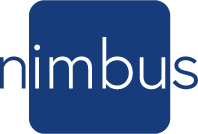Early in our company’s infancy, we had a customer who wanted to hang multiple Polaris frames in their company’s conference room and have the corporate officer’s photos rotate with motion images of them tossing a ball to one another. What a fun idea. Those kinds of ideas and innovations inspire us, and we have been working on implementing these functions ever since to create a smarter digital frame.
One recent customer called us looking for information about our newest feature on Nimbus Frames. She had a wall in her home she was building that she was tired of looking at and wanted something stunning to fill the space. The wall was 19 feet across. That is a lot of space to cover! She had considered investing in having a local artist paint a mural. Then she came across NimbusFrame.com. After discussing perhaps multiple Polaris frames side by side, we designed a grouping with both Orion and Polaris so she could feature both portraits and landscapes in her playlists. More on that outcome to come…
About Nimbus Frame uploads and art
Nimbus Frame accounts can upload photos that have been saved in the cloud or recently taken on your smartphone. Often the image is smaller than your Nimbus Frame display. Or perhaps you have a portrait-oriented picture that you want to display in landscape mode. The edit feature continues to evolve into a useful tool for making your images display in the most stunning ways possible.
Log into your account at NimbusFrame.com today and explore your options. Do you NOT have an account? You can create one for free and explore the art, motion art, and available features. Try the Advanced Search feature to find your favorite artist or use keywords to find subjects that appeal to you. You can upload 50 personal pictures and play with the edit feature on the free service plan without costing you anything. We want you to get to know the Nimbus Digital Art Collection and we hope you have fun in the Nimbus World of Art.
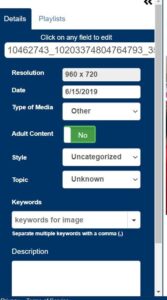
Editing Details saved with your image.
To edit a photo, double click on an image that you have uploaded. The image/art page will pop up. Information about your image is available in the Details tab. You can add additional details to your upload, like a description, keywords to help search for this, and similar images later, define the image’s style and topic or rename your image. These details are saved in your account and only shared with friends you share it with. The artist account allows an artist to add similar information to the images they offer in their studio on Nimbus Frame. These are premium art pieces that are available for subscription or purchase.
Editing the image to look best on your frame:
The Image/art page gives you an example of how your image will look on a Nimbus Frame. When you set up your account with your Orion or Polaris you will indicate if your frame is hung in landscaped or in portrait orientation. This page lists each of your Nimbus Frames and how the image will look on each.
You can use the “How it looks on Standard Frames” – Modify button to edit your image to look best on both portrait frames and landscaped frames.
Perhaps you have a Polaris hanging in your living area in landscaped mode. You may ask, why would I want to edit my image to look good on the orientation I’m not using? You can share your images with friends who have a Nimbus Frame, and they may hang it in a different orientation. See our recent blog on Sharing here: https://nimbusdigitalart.com/sharing-on-nimbus/. Or you may discover another corner in the house that an Orion in portrait would look good. it would be convenient if all the art in your account was modified and ready for each style of frame.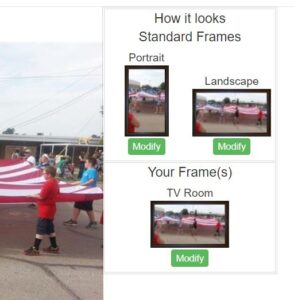
Once you modify the image on the standard frame that image is saved in your account with those modifications and will show on your frame as edited. You don’t need to modify it on each frame individually, although that option is available.
Next, click the Modify button and go to this page: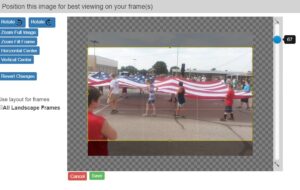
If needed, you can rotate your image.
Zoom Full Image: This feature allows you to allow the full image to be viewed. That may leave black borders if the image is a different size.
Zoom to Fit Frame: This feature zooms to fit the frame completely. You may want to scroll up or down to display the best image in the photo. You can click on the image and crop or adjust the view as well.
The blue button slide on the side allows you to zoom in and out as well.
After getting your image cropped to the best look use one of the next two buttons to re-center if needed.
Made a mistake and want to start over? Reset Changes button lets you give it another try.
Edit images and videos for viewing on multiple frames: Mosaics
When hanging multiple frames, you can arrange them to create a larger digital display and fill a wall. Our newest feature on the Nimbus Frame allows an account with multiple frames to span an image or moving art over 2 or more frames to create a Mosaic. It is quite stunning! Although most images can be used in a mosaic, the higher the resolution of the image the better the view as your display gets larger.

For that recent install of eight Nimbus Frames in both portrait and landscape orientation, on that nineteen-foot wall, the mosaic feature is quite amazing. A playlist with eight still images that correlates alternating with mosaic images spanning the display made for a creative and beautiful wall. Here is a sample of a panorama that we spanned across the display:
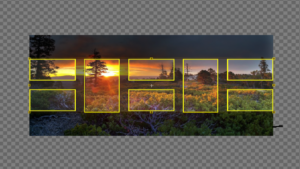
This example is from a grouping in our Nimbus Labs of the Art rotating from still images on individual frames to a spanned image across the frames. Motion art and videos can also be spanned and rotated on a playlist. Your wall can change every minute or every hour. Digital Art on your wall enhances your décor.


Whether editing your uploads and art on a single frame for landscape or portrait display or spanning motion art videos and images across multiple frames, Nimbus Frames just got smarter. Call us today if you have questions and would like to make an investment in your décor and fill a wall with wonder.
Nimbusframes.com 1-800-640-6171